
Want to know more?
Note: Many tools in Sakai sites, such as Announcements, will list the class name in the email - either as the sender or the subject. Emails you receive notifying you about forum posts are only titled "New Message Posted to Sakai by ..." but they contain the site info in the body of the email. For example:
Location > SAMP 100 01 F13 > Forums > SAMP 100 01 F13 > General Discussion > Found an interesting article
Forum notifications in Sakai: to receive (or turn off) notifications of new forum posts, you can go to the Forums area of your course site, and click the Watch link in the grey bar at the top of the page. Then select your preferred option and click Save.
| Google Drive | 30 GB | Upload to web or sync with computer |
| Sakai > My Workspace > Resources | 1 GB | Upload to web Use Cyberduck for folders |
| Non-Wellesley Cloud (Dropbox, Box.net, etc) |
5 GB Free |
Upload to web or sync with computer |
| Physical storage (USB sticks, external hard drives, etc) | 1 GB - many TB |
Imagine you’re a professor getting assignments from an entire class. What might the files they get be named like? Do you think it might look like this?
How frustrating! Fortunately, you can help your professors by naming your files descriptively.
Here are some tips for naming files:
Now imagine you're that same professor, but everyone has named their files well. This might be their new list of file names:
This makes it much easier for the professor to know who belongs to which paper!
Of course, if your professor asks you to name your files a certain way, be sure to do so.
Don't lose first drafts, final documents, revisions, or the steps in-between. Instead, save versions of your papers and projects. How?
What makes a good subject line for an email to a professor?
Example of a bad subject line: Question
Example of a good subject line: SOC 137 - question about sources for paper 2
Other email suggestions for your professors:
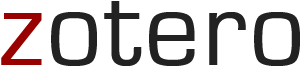
Want to learn how to use Zotero? Check out these Zotero guides (the last one is Wellesley-specific).
How does tracking changes work?
Configuring tracking changes in Microsoft Office